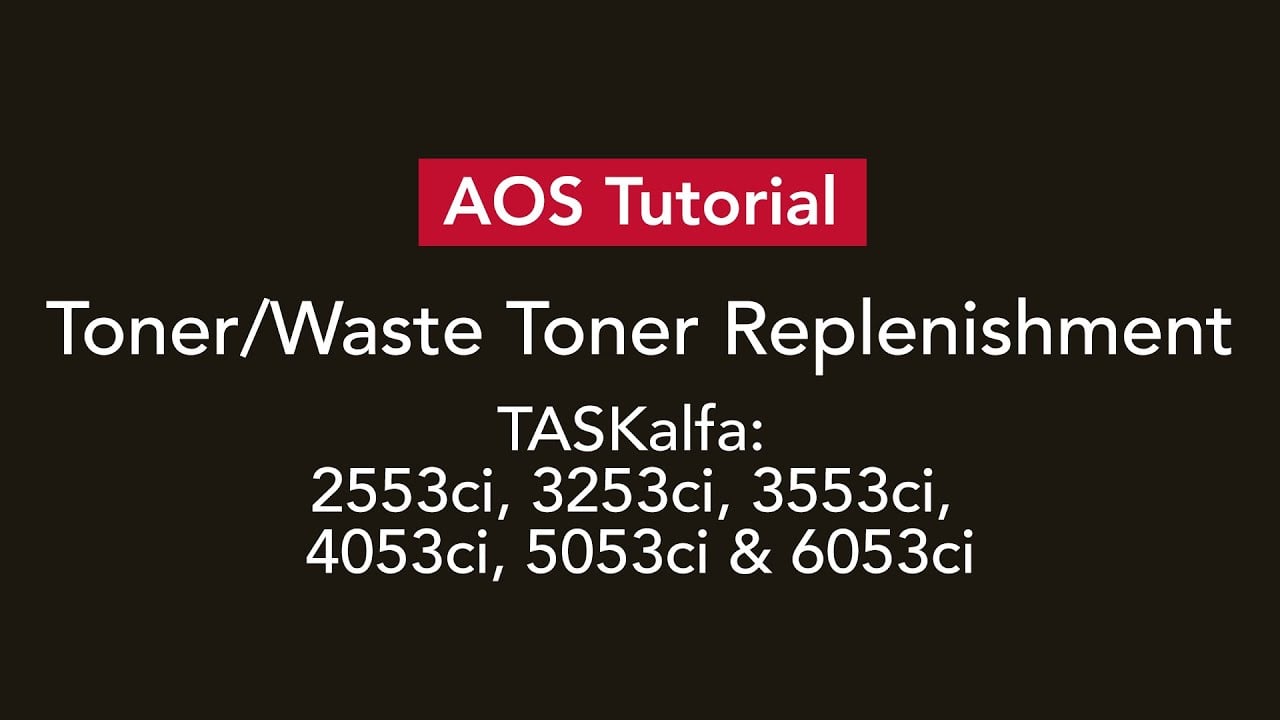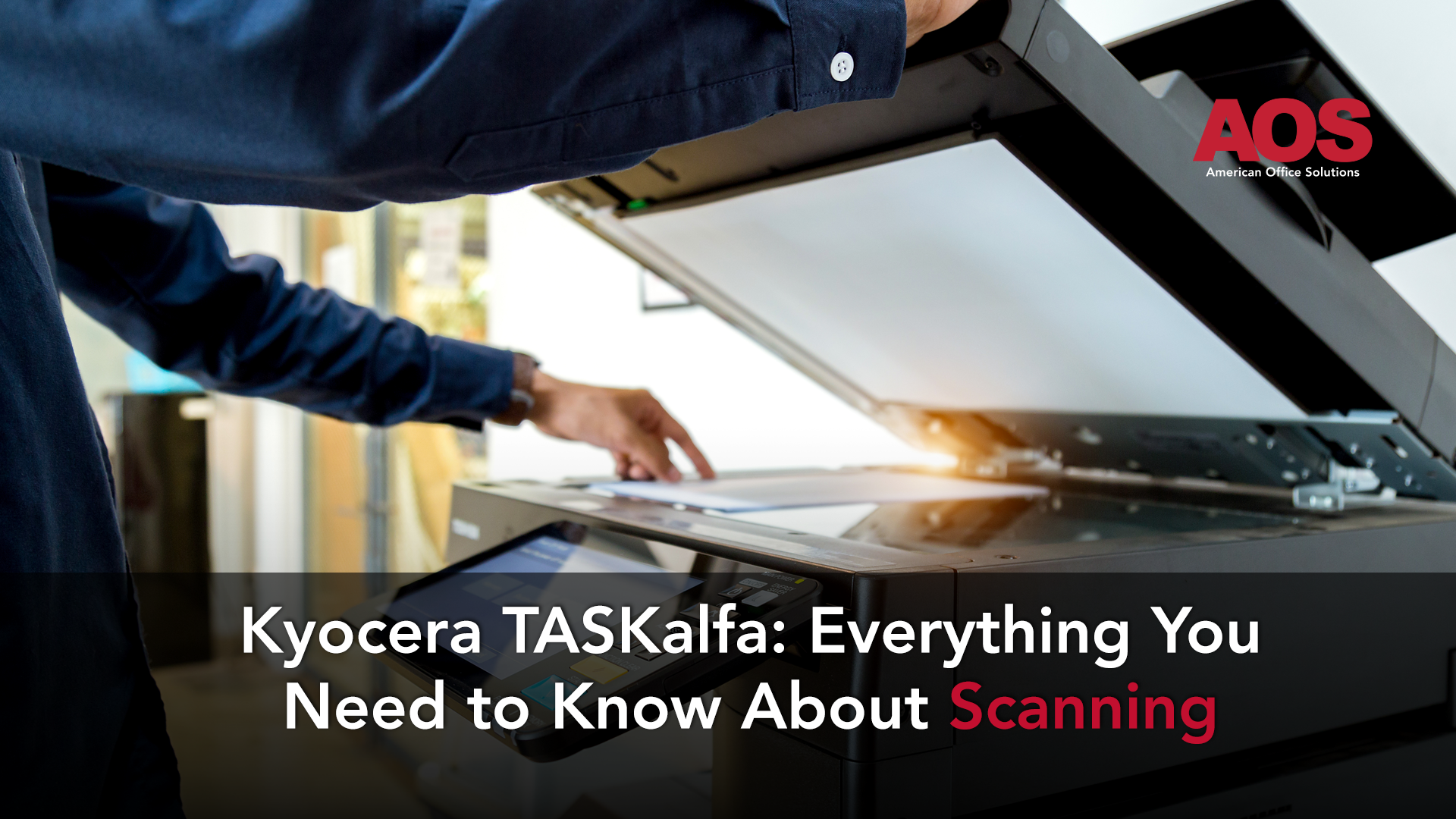As of 2021 Kyocera has added the 2554ci series to their line of offerings. This guide is for the 2553ci series. If you're using a 2553ci, 3253ci, 3553ci 4053ci, 5053ci or 6053ci then feel free to continue on, otherwise feel free to look at the resources below for a proper guide!
All Guides:
2554ci, 3254ci, 3554ci, 4054ci, 5054ci, 6054ci Toner/Waste Toner Guide
4004i, 5004i, 6004i, 7004i Toner/Waste Toner Guide
4003i, 5003i, 6003i Toner/Waste Toner Guide
7003i, 8003i, 9003i Toner/Waste Toner Guide
Specific instructions for changing toner can sometimes be hard to find. That being said, we at American Office Solutions would love to provide you with the tools and knowledge you need to keep your workflow running smoothly.
Today, we will explain the process for changing toner and waste toner for the TASKalfa 2553ci, 3253ci, 3553ci, 4053ci, 5053ci, and 6053ci. Changing toner for this set of devices in the Kyocera TASKalfa series is the same for each model since they have a similar base.
How to Change the Toner Cartridge
Before anything else, you should receive a status notification informing you that it is time to change the toner. Just below the screen, there is a door you can open to reveal the toner cartridges.
After opening the door, the designated toner that is ready to replace will already be open. (Note: If the toner is not empty this door will remain locked and should not be forced open.) You can simply remove the old toner and set it aside, (don't throw it out since you'll need it for the new waste toner), grab your new toner, and place it in the empty slot.
How to Change the Waste Toner Cartridge
It is important to note that every time you replace the black toner on the above-mentioned TASKalfa devices, you will need to replace the waste toner cartridge as well. To do that, start by opening the waste container door. 
Then, take the empty black toner container out, rotate it 180 degrees, and slide it into the waste toner compartment. It should click into place. Afterward, make sure to shut the door to the compartment. Make sure the new black toner is replaced and close that door as well. With that, you’re all ready to go.
Keep your Workspace Running with Kyocera TASKalfa Devices
Hopefully, these instructions are helpful to you in keeping your workflow running. If you have any questions in regards to changing toner or setting up a service and supply contract, don’t hesitate to contact us at getaos.com/contact or (800) 346-6920. Our helpful staff is happy to set you up with a new device or provide the answers you may need.