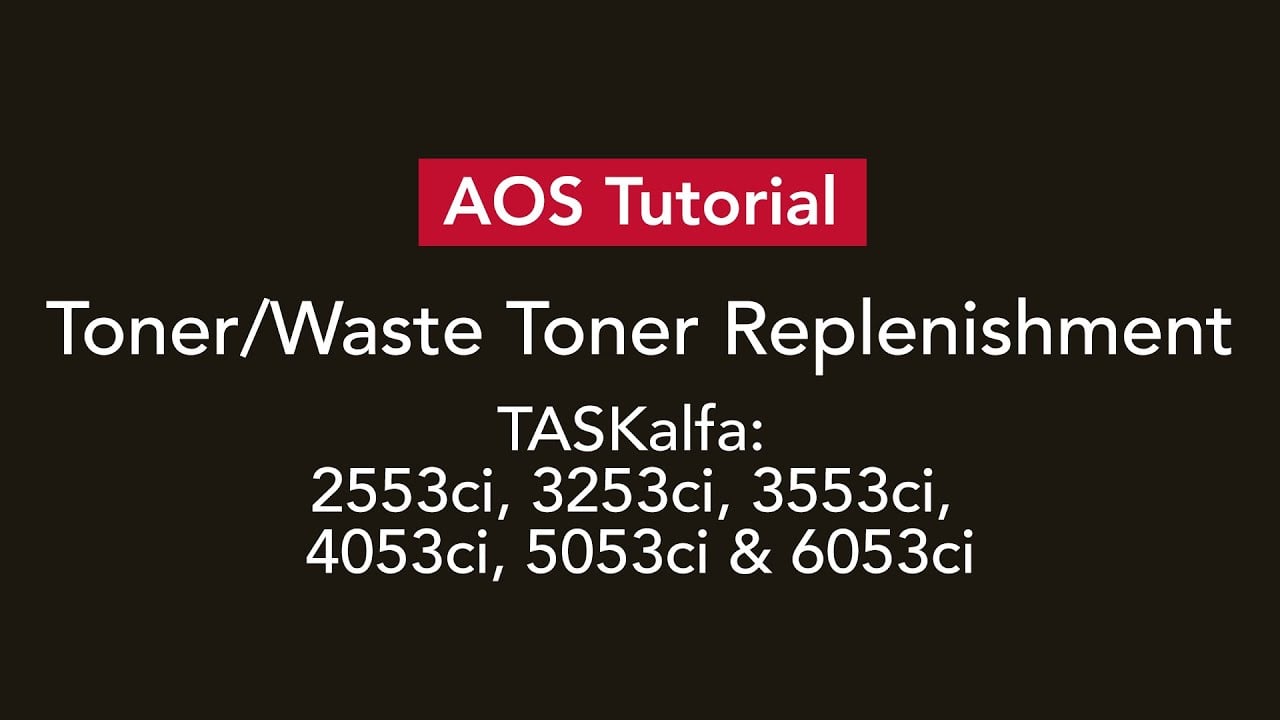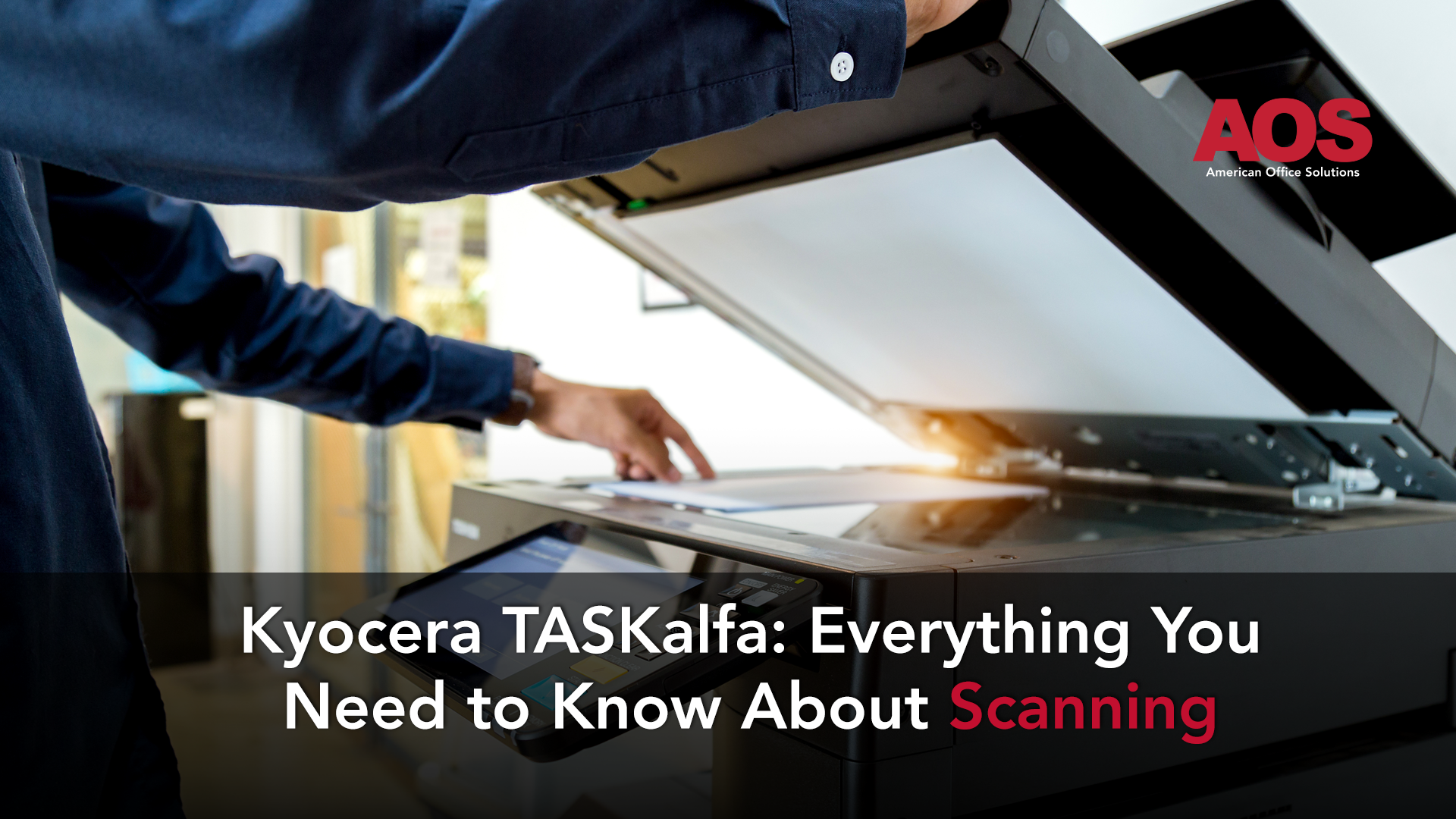As of 2021 Kyocera has added the 7004i to their line of devices. The 7004i does not work the same way the 7003i does, and Kyocera has not added a 8004i or 9004i device to their offering. The smaller models - 4003i, 5003i and 6003i - also have slightly different steps you must take.
Before beginning make sure you are using a 7003i, 8003i or 9003i device. Otherwise please feel free to use our guides below to find your right model
All Guides:
4004i, 5004i, 6004i, 7004i Toner/Waste Toner Guide
4003i, 5003i, 6003i Toner/Waste Toner Guide
2554ci, 3254ci, 3554ci, 4054ci, 5054ci, 6054ci Toner/Waste Toner Guide
2553ci, 3253ci, 3553ci, 4053ci, 5053ci, 6053ci Toner/Waste Toner Guide
Changing the toner in larger Kyocera TASKalfa devices is a simple process once you have done it once before. For those who are unfamiliar with the process, we will lay out the steps for changing toner today.
How to Change Toner In Kyocera TASKalfa 7003i, 8003i and 9003i
First, you will receive a status notification that your toner cartridge is empty. It is important to replace the cartridge when it is completely empty rather than when there is some percentage remaining in order to avoid wasting usable toner. After receiving the status notification, you will need to lift the screen up in order to open the door to the toner compartment.
Inside the toner compartment, there will be a blue latch on the toner cartridge. Lift the latch to unlock it.
Then, pull out the toner container. As a reminder, if your toner is monitored by American Office Solutions, you should already have a replacement toner on-hand to use. Otherwise, you will need to order a toner container manually. Upon removing this new toner from the box, it should look exactly like the one you just removed. Follow the arrows on the cartridge, and slide it right on into the compartment you removed the empty cartridge from.
Once the toner cartridge is in place, you will need to lock it in. Locking it can be accomplished by turning the blue latch back into place. Then, close the door and you are good to go!
How to Change the Waste Cartridge In Kyocera TASKalfa 7003i, 8003i, and 9003i
When it is time to change the waste container, a different status notification will appear on the screen informing you that the waste container is full. Keep in mind that waste containers cannot be monitored by any toner monitoring service program. All waste containers will need to be ordered when needed. Best practice is to call your service provider whenever you replace the waste container so that they can send a replacement for you to use next time it is needed to avoid unnecessary downtime.
To remove the waste container, open the tall but thin compartment at the left side of the base machine.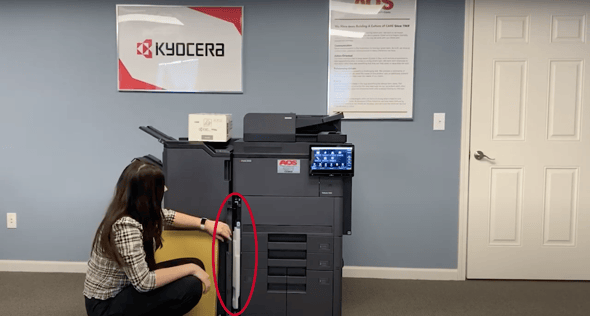
Then, unlatch the blue lever near the bottom. The white waste toner container can be pulled out by the handle near the bottom and should slide right out. 
On the side of the waste container, there is a tab that can be removed. Take it off from the side of the container and use it to cap off the open hole at the top. The tab will prevent any waste toner from spilling out of the container.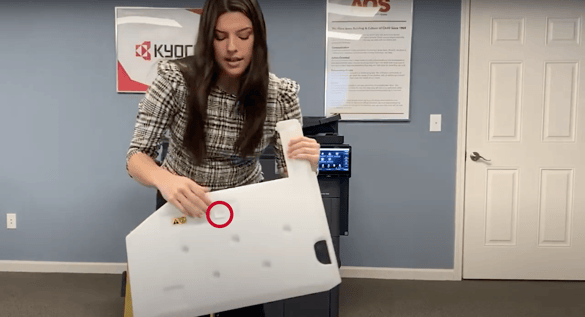
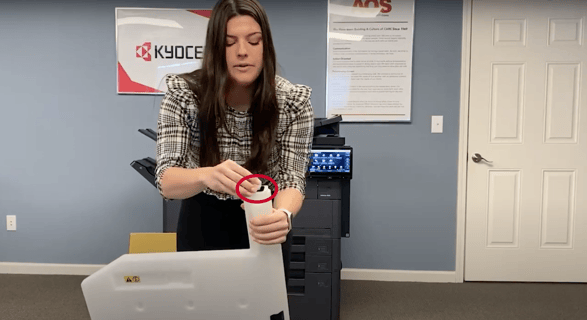
The new waste container should come in a tall and skinny yellow-brown box. When you remove the waste container from the shipping package, it should look exactly like the one you removed. You can then slide the new waste container right into the waste toner compartment with the tall end facing outward. Using the handle to slide it in is recommended for stability’s sake. It should latch down automatically. 
Then, close the door. With that, you should be good to go!
Now, you should be able to change toner in the Kyocera TASKalfa 7003i, 8003i, and 9003i multi-function printer models. For further assistance, or to get your own TASKalfa device for your business you can reach our staff at American Office Solutions at (800) 346-6920 or by reaching out at getaos.com/proposal and our knowledgeable staff would love to get a device that works best for your business.