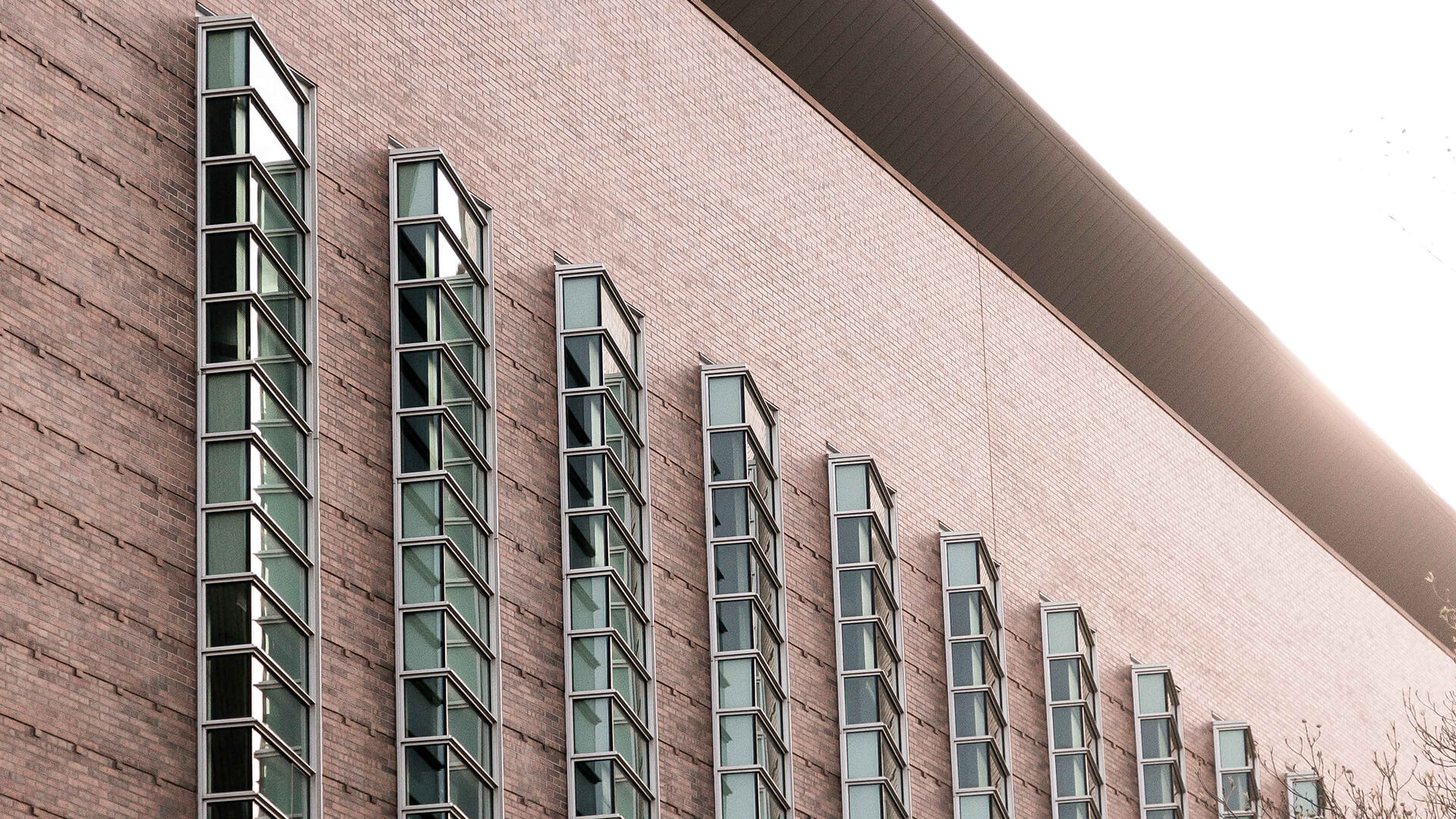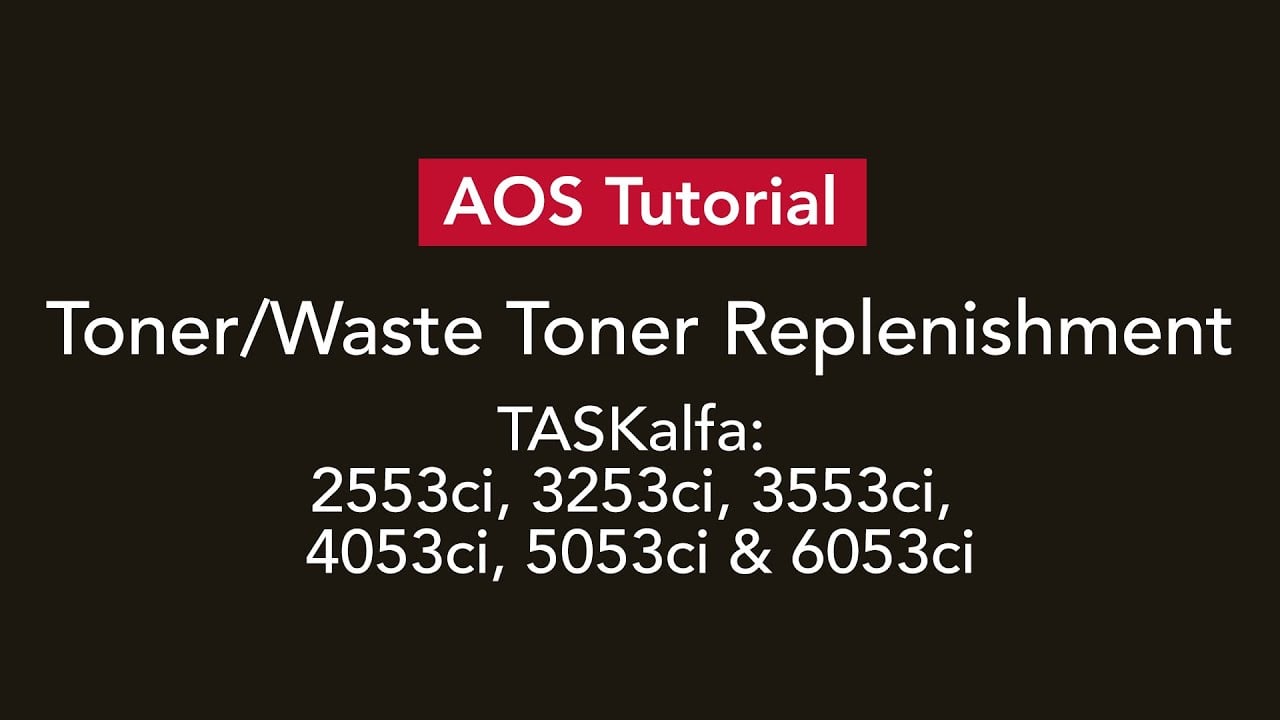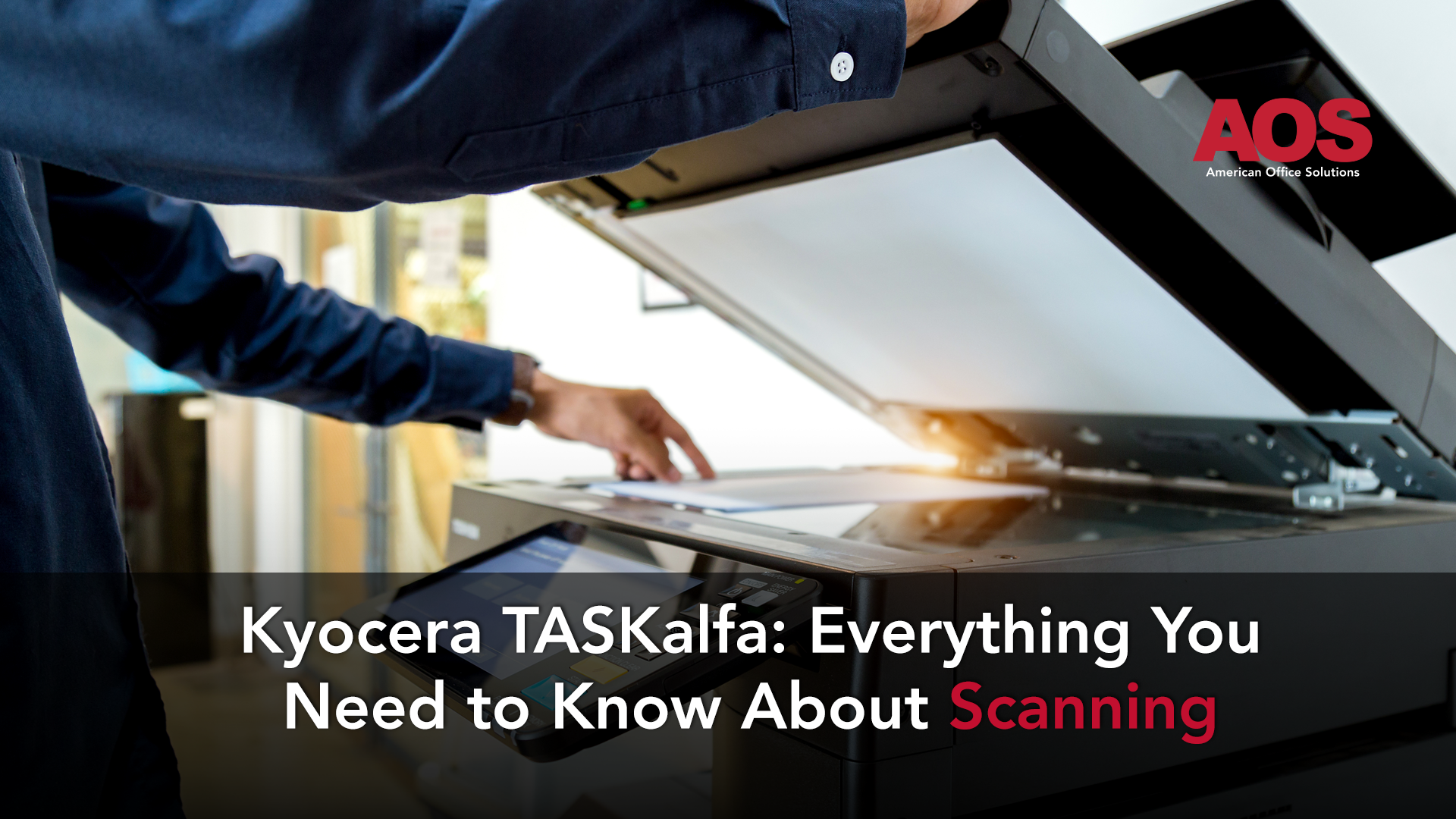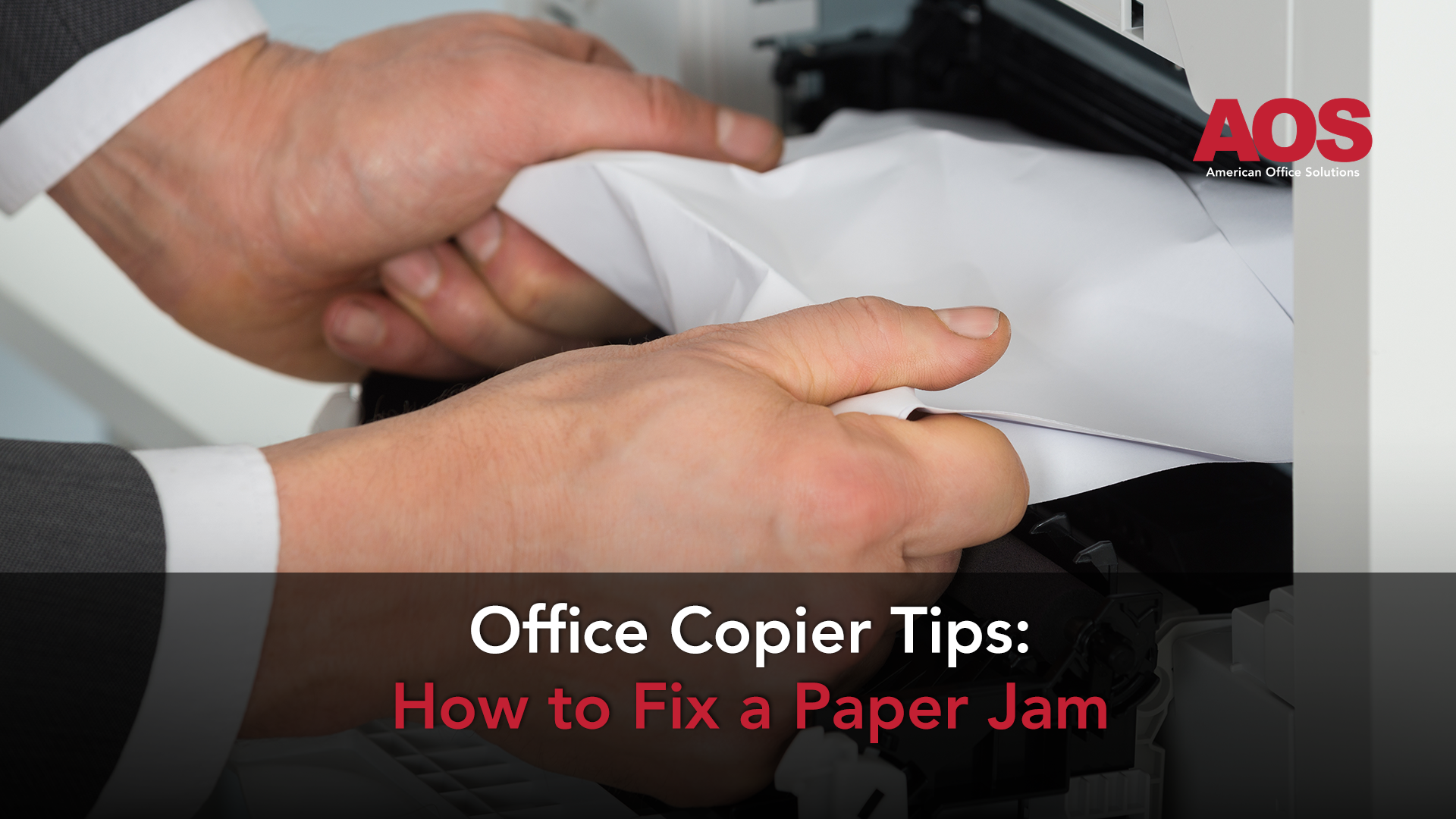
Stop me if you’ve heard this joke. A guy walks into the office and says, “This copier is full of peanut butter.” Another guy says, “That’s strange. Normally, it jams.” Ok, that’s a pretty bad joke, but you get the idea.
Office copiers, like any other piece of office equipment, have their quirks. With some office copier training, you’ll know how to fix a paper jam in no time.
Before we begin, it’s worth noting that if your office copier is always jamming, it might be due to inadequate setup. If you go through these tried and true tips and your copier still gives you fits, have a professional take over.
Speaking of professionals, who’s your trusted local copier company? If you don’t have one or feel like your current provider isn’t cutting it, now’s a great time to reevaluate. We’d love to show you how our products and services are unmatched from any of the others.
We truly put our clients first and equip them with the most effective tools and support for their business or organization. Be sure to reach out to one of our local consultants to learn more about finding the best copier solutions.
Office Copier 101: Fixing A Paper Jam
Roll up your sleeves. It’s time to get to work. By following these tips, you can fix the paper jam in your copier in just a few minutes and become the office hero.
We’re giving you a few tips about preventing the jam from occurring in the first place so that you can avoid as much downtime as possible.
Related: 3 Ways a Print Solution Can Improve Staff Productivity.
Where Is the Paper Jam Located?
We hate to say it, but we’ve seen and heard many employees get so frustrated, that they begin troubleshooting a multifunction printer (MFP) without knowing where the paper jam is. By the way, a multifunction printer is just an advanced version of a typical printer and has more features, such as faxing, printing and scanning.
Any physical force used on the copier almost always makes the situation worse—and could potentially cost you money to repair.
Since you don’t want to waste time hunting for jammed paper, start by looking at the display panel. The screen on your office copier should accurately show you exactly where the paper jam is located, so you won’t have to find it yourself.
From there, you can open the right doors or remove the specific trays and remove the paper that caused the jam. The information on the display should be able to guide you step-by-step through the process.
Power Down and Unplug the Copier
If your display message isn’t correctly showing where the paper jam is, power down the machine and then unplug it from the wall. Give it a few minutes to rest and then power it back on. Sometimes a little reset like this allows the copier to regroup.
Make sure to turn off the device before unplugging to avoid any potential hardware or software damage.
Let the Office Copier Cool Down
Your copier is a lot like your car. If your car overheats and you pop the hood, you typically need to let it cool down for a few minutes before getting to work and tackling the problem.
Open the copier doors and give it a chance to cool down before you work your magic. Otherwise, you’ll most likely have to deal with more than just an aggravating paper jam—-and we definitely don’t want you to add a trip to the emergency room.
Locate and Clear the Jam
Once you locate the paper jam, try and determine what direction the paper was heading before it got stuck. Then, use a tight grip and firmly (and slowly) pull the paper in the opposite direction.
Make sure you use a straight and steady motion, so you don’t rip the paper. This is very important.
Check for Additional Paper
Modern MFPs work so fast that they sometimes feed multiple pieces of paper into the machine all at once by mistake. This is especially true if you have a higher-performing device that specializes in large print volumes.
The copier or printer paper you initially find might not be the jam’s source, so inspect the copier thoroughly to ensure you have cleared or removed all the misfed documents.
Along with looking for full pieces of paper, be sure to look for remnants as well. Pay special attention to the rollers since they provide a great hiding spot for small amounts of ripped paper. And as a reminder, use gentle force.
Prepare the Machine to Print
Once you’ve collected the jammed paper from the machine, close the copier’s lid and restore the power. You’ll also want to check the display panel to make sure it’s no longer giving you an error message.
If the display screen still indicates a jam in the copier, you might have left some paper particles behind. In this instance, go through these steps again to double-check. If the display screen’s error persists, it may be time to call your service provider.
Prevent Paper Jams with Your Office Copier
Now that you’ve become a paper jam expert, you’re ready to level up your skills even more. Instead of spending your days clearing jams, you want to prevent them altogether. It’s much easier to remain proactive in a situation like this.
Here are some tips that you can follow to avoid those always-dreaded paper jams:
- Use Paper That’s the Right Size and Weight: Imagine taking your Honda Civic to the gas station and filling it with diesel instead of gas. They’re both fuels, so it shouldn’t make a difference, right? Of course not! Your car would run for a few miles, and then the engine would shut down because you didn’t use the correct fuel.
The same is true for your copier machine. If it doesn’t have the right paper, it might run for a bit, but it will eventually jam. Dig out the technical manual and find out the paper your machine needs. Standard paper is 20 lb. (pound) bond, but your copier might need 22 lb. or even 24 lb. paper.
Also, make sure you read your copier or MFP’s paper specification as you may be able to use a variety of different sizes and weights for paper.
- Don’t Skimp on Quality: The adage is true. You do get what you pay for, and if you buy low-quality paper, you’ll pay for it with jams. Low-quality paper tends to leave behind paper dust that can cause misfeeds. Spend a little more on paper, so it gets the job done without jamming.
- Avoid Static Cling: Static cling can cause serious paper jams, and because the electricity is invisible to the naked eye, you might not even realize it’s happening. Fortunately, you can avoid paper jams caused by static cling by fanning the paper and cleaning the rollers. This usually happens in very dry arid climates.
Place your unopened reams of paper in a temperature and humidity-controlled room. Also, clean the printer’s rollers between use to remove particles that cause static cling. If you still have static electricity issues, use the office copier’s manual feed feature. - Prepare the Paper Tray Guides: Think of your paper tray guides like a belt. When you put a belt on, you want it to hold up your pants, not dig into your stomach. Cinching it too tight restricts you and makes it hard for you to get anything done.
The same is true with your paper tray. It’s there to support and guide the paper, not restrict it. Check the paper tray guides every time you load the paper to make sure it isn’t too tight. - Load the Paper Properly: Keep the paper even and tight when you load it, and don’t put too much in the tray. If you overload the tray, the machine will have trouble feeding it for the copy job. That is a surefire way to get a jam.
- Keep Up a Maintenance Schedule: Even if you clean your machine regularly (which you should), it’s wise to get a pro in there to help, like AOS. A well-experienced and certified technician will clean your printer, removing paper dust on the sensors and rollers that can lead to jams.
The Final Say On Your Office Copier: How to Fix A Paper Jam
While it might seem like paper jams are a normal part of office life, they don’t have to be. These tips should keep your copier running in tip-top shape. If you still have trouble, be sure to reach out to us. We can help you find the best repair solutions and even give you additional recommendations, such as leasing or purchasing a new office copier for your business.
At AOS, we are committed to providing you with the resources necessary to optimize your small business. We can consult with you to find the managed print services needed to cut costs while saving time and increasing your productivity. Together, we can work toward your business goals and solidify your place in the market.