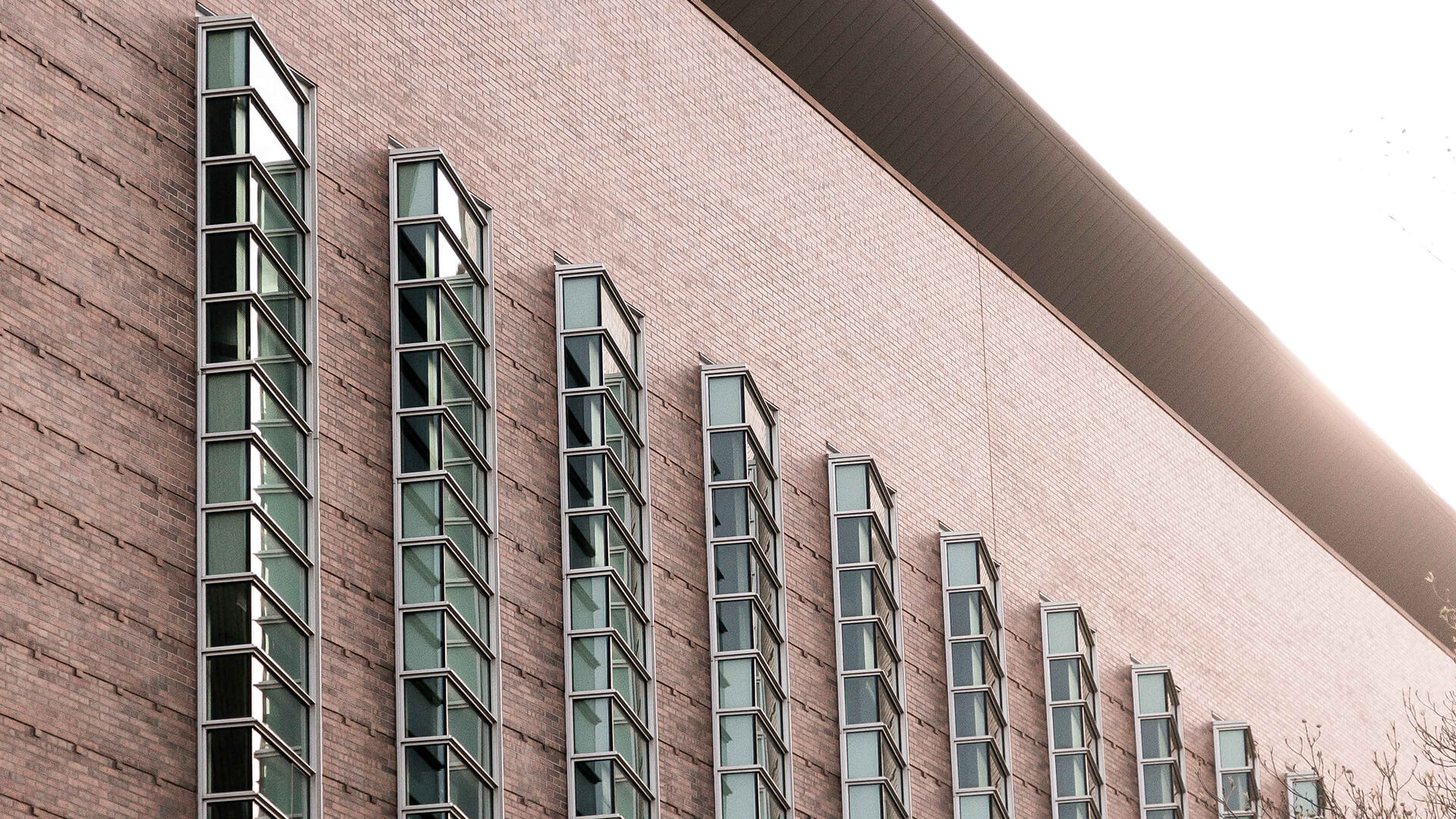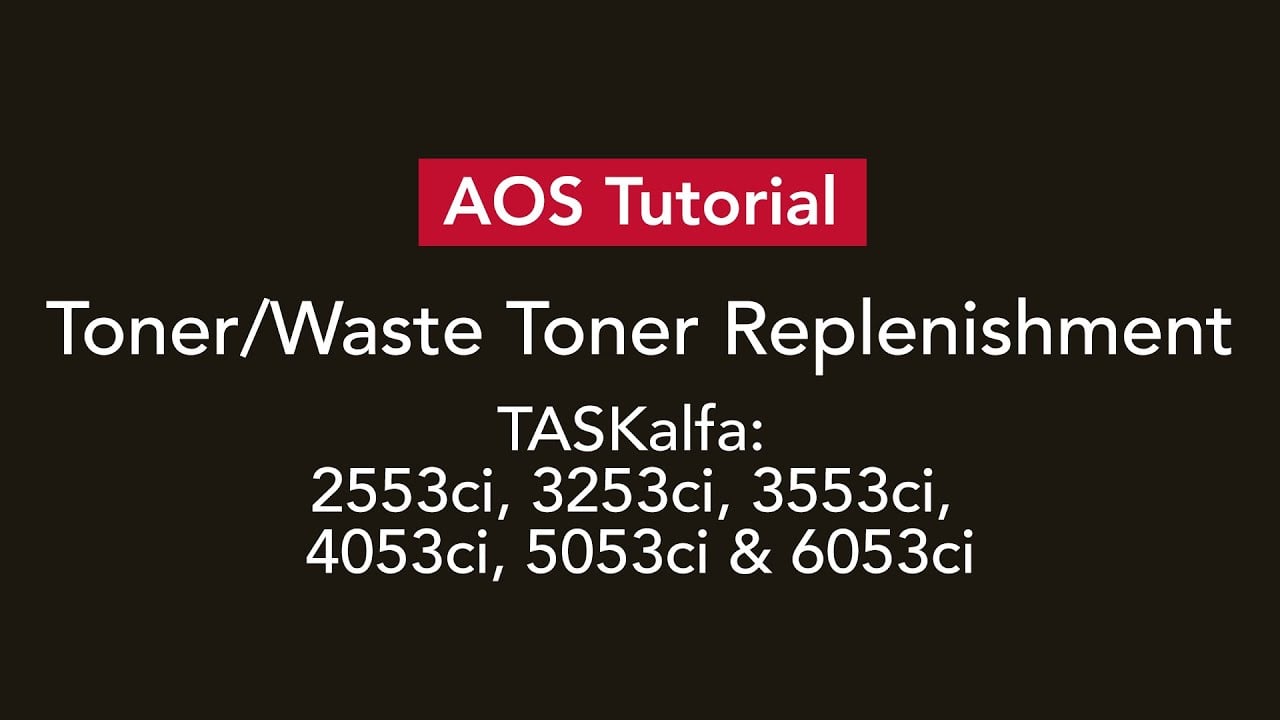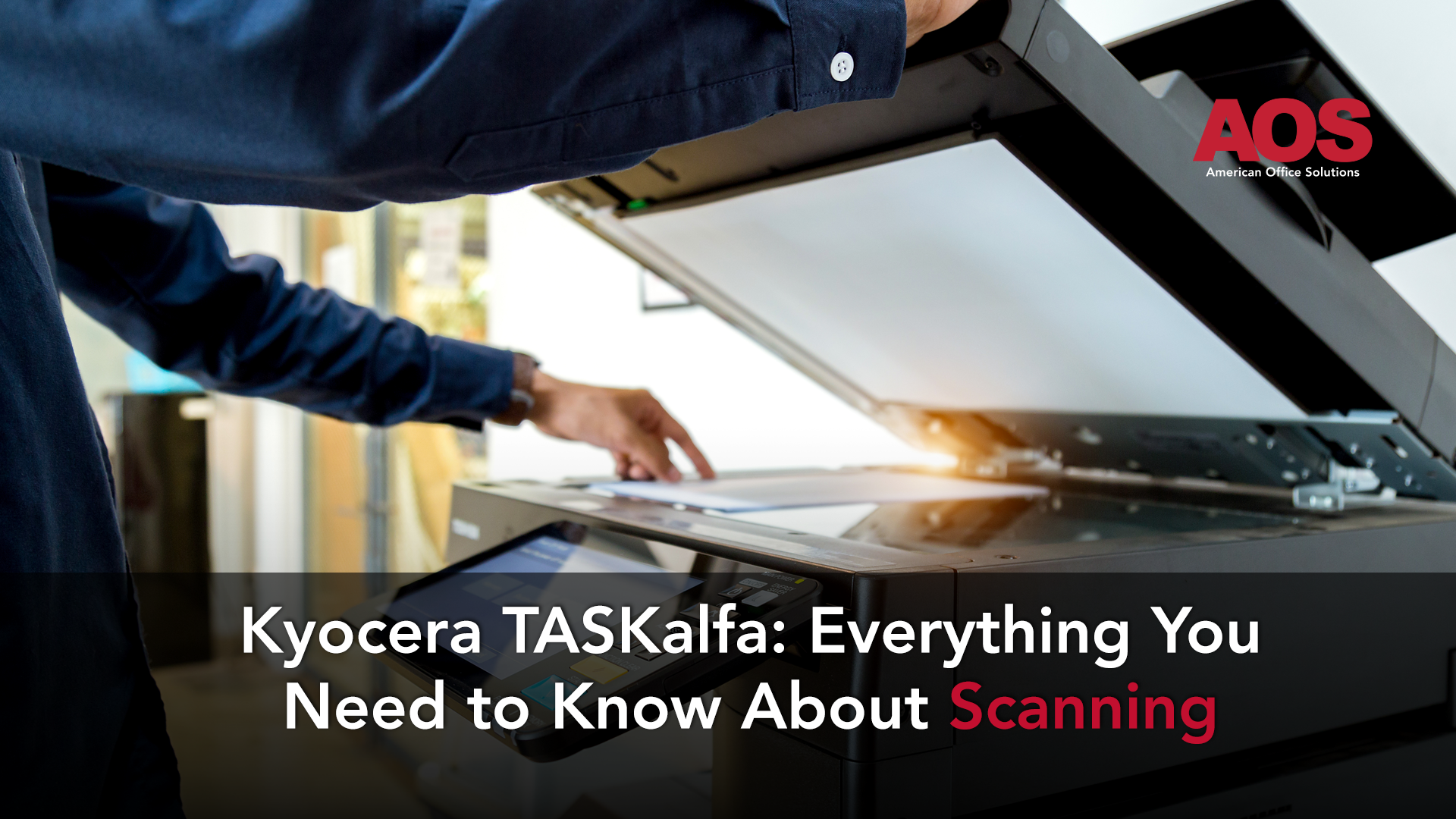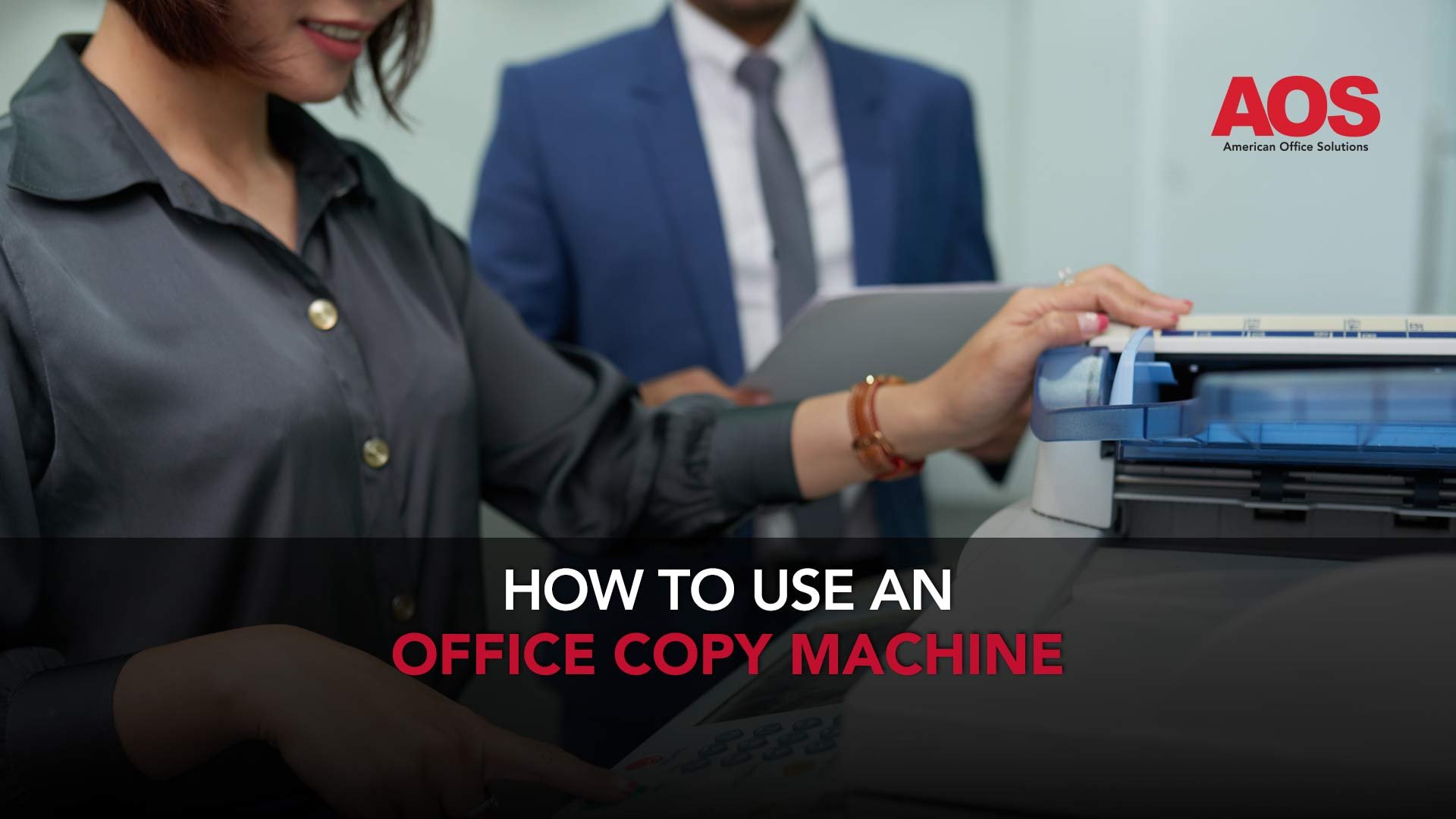
READ TIME: 4.5 MINS.
It may seem easier to simply experiment with all the new buttons of your office copy machine instead of taking hours out of your day reading the manual to learn how it works. Office copiers nowadays come with all the bells and whistles, and it can be tempting to teach yourself how to use it.
However, there’s so much more that comes with a new piece of office technology (whether you purchased or leased it) like a copier. To truly get the best results from your device, you should learn the basics of how to use your office copy machine for optimal productivity.
Office copy machines and multifunction printers (MFPs) help you and your employees effectively copy, print, fax, and scan documents needed to run your business. Although they’ve been around for a while, copy machines are advancing faster and faster—making it hard to keep up.
Just as any other technology hits our market, it’s critical to spend some time learning about the device, even if it may seem basic. The more you know now, the easier time you’ll have in the future preparing the documents you need to perform your job.
You’d be surprised how many people don’t know the simple functions of a copier, or even more, how to take advantage of all of the available features or add-ons. Copiers can be used as a comprehensive tool when it comes to office technology solutions and automation.
So, let’s start at the beginning.
How To Use An Office Copy Machine: A Step-By-Step Guide
1. Plug-In And Turn On The Copy Machine
Sounds very easy, right? Like any other electronic device, the first step in using your copy machine is to plug it in and turn it on. Before pressing the power button, make sure to inspect the power cable and confirm it’s correctly plugged into the socket. You may want to check to see if you have it plugged into a surge protector too.
By the way, once powering on, it may take your machine a few minutes to warm-up. Just like humans waking up in the morning, an office copier needs a little time to get its wheels turning——so be sure to stay patient!
2. Check The Paper Tray
The next step is to check the paper tray and the paper size you’re loading into the tray. Different copiers require different paper sizes and other additional components, such as paper thickness. This is an integral part of your machine set-up and one of the best ways to avoid paper jams—and costly repairs.
Paper comes in different weights (thickness) ranging from 20 lb. bond paper (the typical white paper you buy in cases) to a thicker weight of 110 lb. card stock.
Now would be a good time to read the copier specification sheet that came with your device to make sure you’re using the proper paper. You may even have to make some changes to your device settings that adhere to these specifications.
3. Place Documents In Copy Machine
If your copier isn’t brand new, lift the feeder and check the glass to make sure that there isn’t any dirt, marks, or other items left on top of the glass.
If it’s brand new, you may still have some plastic labels or protection that must be removed before operating the copier. You can now place the page you’d like copied in the document feeder or copy glass.
Depending on your copier, you may notice a glass-like surface covered by an easy-to-open panel located at the machine’s top. Carefully place your document on the glass (with the word-side down) and close the lid. For most printers, you can simply press the “Black and White” or “Color” option, and your copy job will begin. You can also select the number of desired copies based on the settings tab on the copier screen.
4. Read The Instructions Menu
Each office copy machine is different, so it’s a little challenging to provide you with the exact instructions for your specific make and model. When assessing your copying needs, be sure to visit the instructions manual or menu within the device to understand these specifics better. This is a type of list where you get to select the number of copies you want to make from the original document.
5. Acknowledge All Display Messages or Error Codes
As you begin making more copies, it’s essential to read all your copier display panel messages. We know it’s easy to dismiss or ignore the messages that come up on your device, as we do this all the time when it comes to notifications on other technologies we use, such as our smartphones.
However, your copier may be telling you something! If there’s a problem that occurred that needs your attention, it’s critical to notice it sooner than later. This way, you have time to fix the issue or call your office copier services provider for further assistance or explanation.
Final Thoughts on How To Use An Office Copy Machine
To be honest, we barely scratched the surface when it comes to how to use an office copy machine. But, we wanted to start by giving you the basics in an easy step-by-step process so that you can get the very most out of your device.
Remember, your copy machine is a tool to help make your job easier and increase productivity at the office and home. Learning the best ways to use any technology solution means you’re adding value to it and your business.
Make sure to keep an eye out for further articles we’ll publish on your office technology solutions’ basic and advanced features.
At AOS, we’re not just a copier company. We’re an office technology solutions provider. The partnership between our clients and us means we’re giving you the best tools and resources to further your organization’s growth and success. By the way, we even offer free and unlimited training during both the installation process and any point going forward so that your staff remains fully equipped to handle their specific machines. To learn more about how we can help you and your team members, reach out to us here. Let us show you how we can help take your business to the next level.