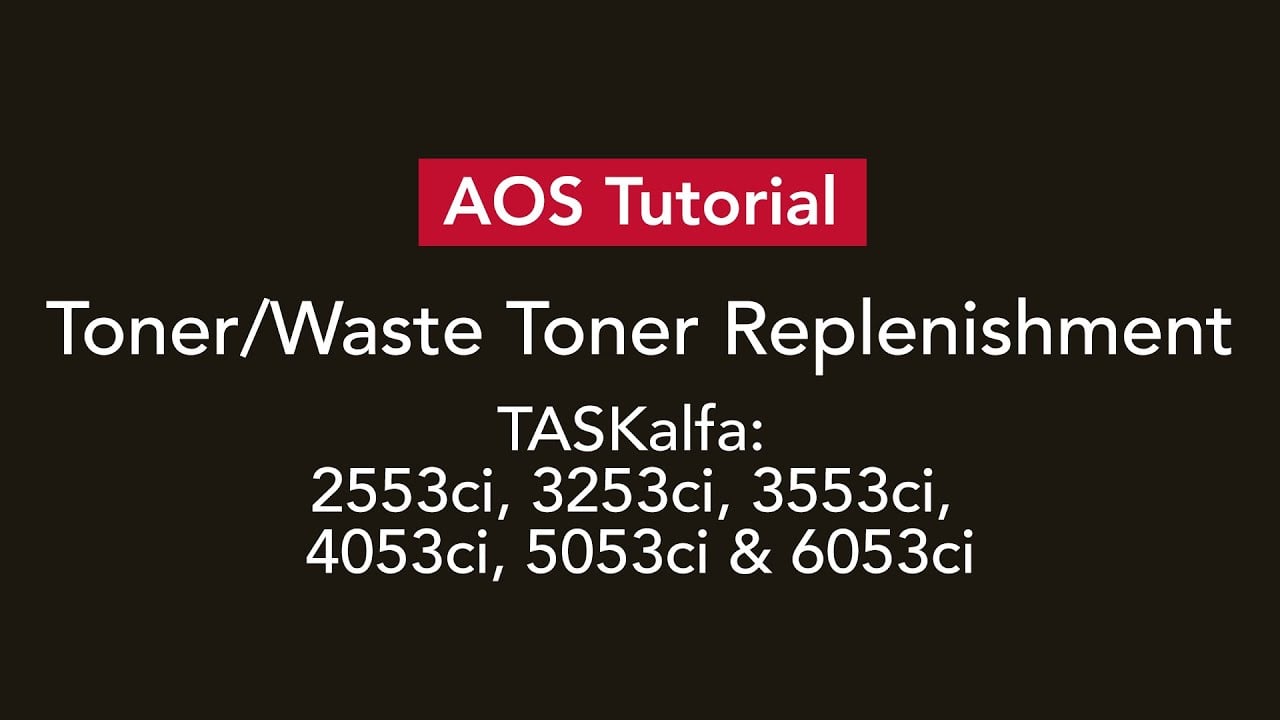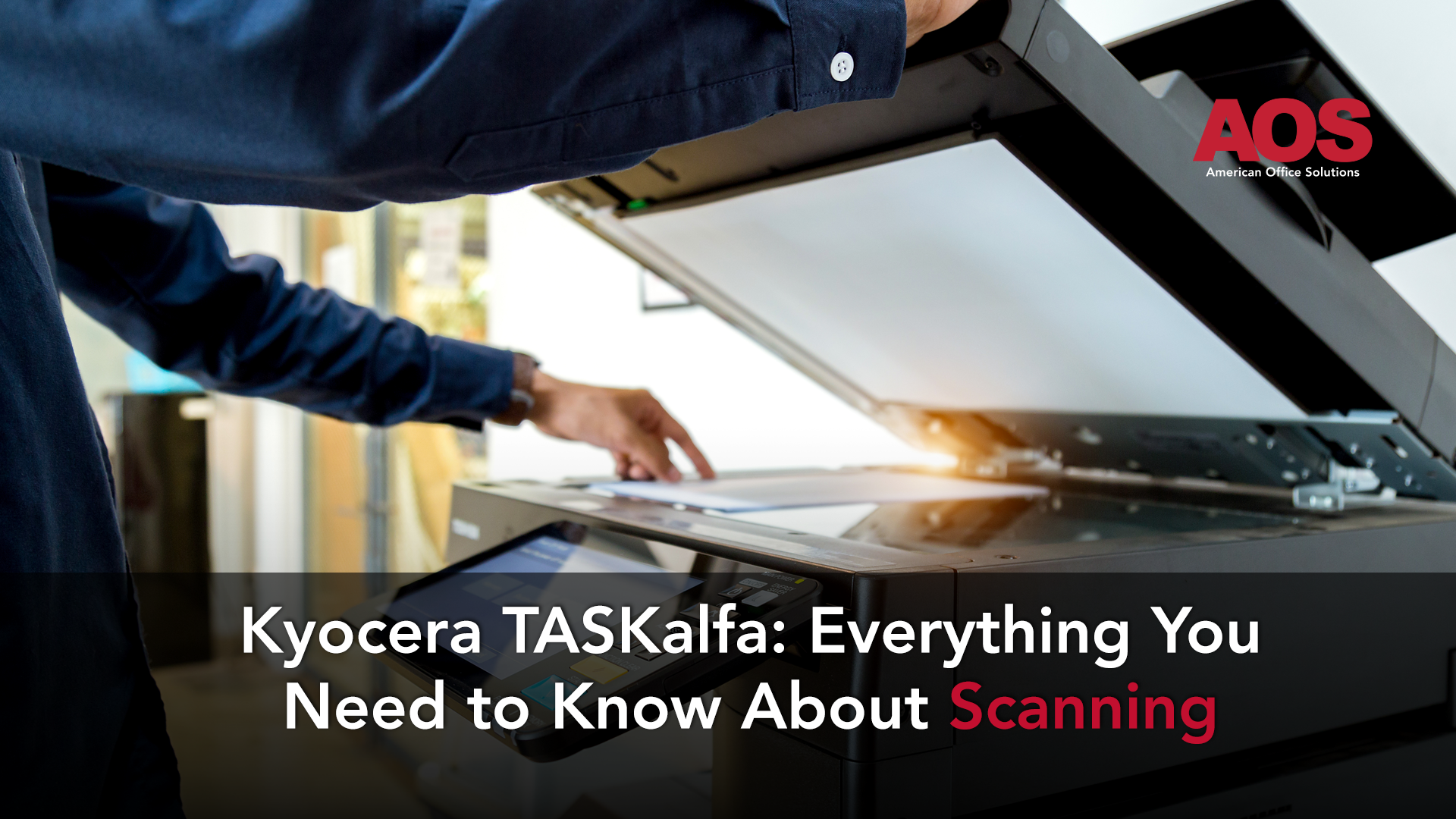Today we're going to be talking about pinpoint scan and explaining some of the changes that are coming to scanning in your office.
Why isn't Scan to Email working from my Copier?
If you’ve noticed increased problems scanning to email from your copier, you’re not alone. Many email providers, including Microsoft Outlook, are implementing stricter security protocols. In fact, Microsoft is expected to roll out even tighter authentication requirements in 2025, which will make traditional scan-to-email setups much less reliable. Here’s why:
Common Scan-to-Email Issues
-
New Authentication Requirements – Updated security protocols require frequent reconfigurations or specific authentication methods that older copier setups can’t support.
-
Large Scan Files – Email servers often block large file attachments or flag them as suspicious, causing failed deliveries.
Kyocera's PinPoint Scan - How it Helps and Where to get it
To address these issues, Kyocera has developed PinPoint Scan — a secure, user-friendly solution that allows you to scan directly to your email or folder, bypassing email server complications.
To get PinPoint Scan you’ll need to work with a Managed Print Provider. This isn’t something you can download and install on your own. Your provider will:
- Install the software on your computer and copier
- Help you configure it to suit your workflow
- Offer ongoing support if changes are needed in the future
Related: What are Managed Print Services how they save Money in 2024
How to Connect PinPoint Scan from your Computer to your Copier
Once your Managed Print Provider has downloaded PinPoint Scan and installed on both your computer and copier, follow these steps:
-
Open the PinPoint Scan Software from your system tray (bottom-right corner of your desktop).
-
Click the Identification tab at the top
-
Create a unique PIN that you can easily remember.
- On your copier, select PinPoint Scan, and enter your PIN.

That’s it! You can now access your custom scan settings from any copier on your network.
Tip: Forgot your PIN? Just enter a new one in the Identification tab.
How to Set up Scan to e-mail with PinPoint Scan
Scan to Email should already be set up on your PinPoint Scan App on your computer by default. You can select the Destinations tab at the top to find this. Here's how to scan to email using PinPoint Scan:
-
Make sure Outlook is open on your computer.
-
On the copier, select PinPoint Scan and enter your PIN.

-
Select the Email option.

-
You can name it whatever you'd like for easy file identification when it reaches your email. (e.g., “Work Email” or “Invoices”) Press Enter when you're done naming it.

- Press the arrow in the bottom right.

-
Adjust your scan settings if needed including color, resolution, continuous scan etc. Unless you're doing something specific, the default scan settings should work just fine.
-
Load your document onto the scanner.
-
Press the scan icon in the bottom right of the screen.

The scanned file should automatically open in Outlook ready to send. At the time of writing, PinPoint Scan's Scan to email works with the old Outlook Desktop app, but does not work with the new Outlook released in 2025. If you’re using that version, we recommend sending your file to your desktop and attaching it to an email manually (Instructions below.)
How to Scan to Folder and Set up New Folder Destinations
Want to scan directly to a folder on your computer instead of sending an email? Follow these steps:
-
Open PinPoint Scan on your Desktop and click the Destinations tab.

-
Click the + icon at the bottom to add a new destination.

-
Type in a Name. This will be the name you see on the copier when you open PinPoint Scan. We recommend naming this something specific so you know exactly where the file will go (“Desktop Scans,” "Invoices," "Marketing," etc).
-
Set the destination Type to Folder.

-
Select the three dots next to the Folder Path dropdown and browse your computer to select the destination you'd like this saved. (e.g., Desktop, Downloads, Documents, etc ).

-
Set preferences like file naming, color settings, etc. Unless you are doing something specific, the default settings should be good.
- Optional: If you would like for your destination to be a One Touch Key, where it doesn't ask you for settings every time you walk up to the copier, you can deselect Enter File Name at the Panel, and Always Show Scan Settings underneath the Panel Options Dropdown.

- Click Save once you are done
Now, go to the copier, select PinPoint Scan, Enter your Pin, select your newly added destination, scan the document, and it’ll appear right in your chosen folder.
Eliminate Headaches with a Managed Print Service
Tired of scan-to-email issues slowing you down? We’re here to help. Our team can set you up with solutions like PinPoint Scan to streamline your workflow and eliminate daily frustrations.
With our Managed Print Service, we proactively monitor your toner levels and send you replacement toner before you even run out. If your device ever has issues, we’ll handle the repairs quickly to keep your office running without interruption.
Our sales team takes a consultative approach, asking the right questions to understand your unique office needs. Whether you're looking for reliable scan-to-email software, cloud faxing, or a fully customized print setup, we’re here to support you every step of the way.
Fill out the contact form below and let us know what kind of configuration you're looking for—we’ll take it from there.