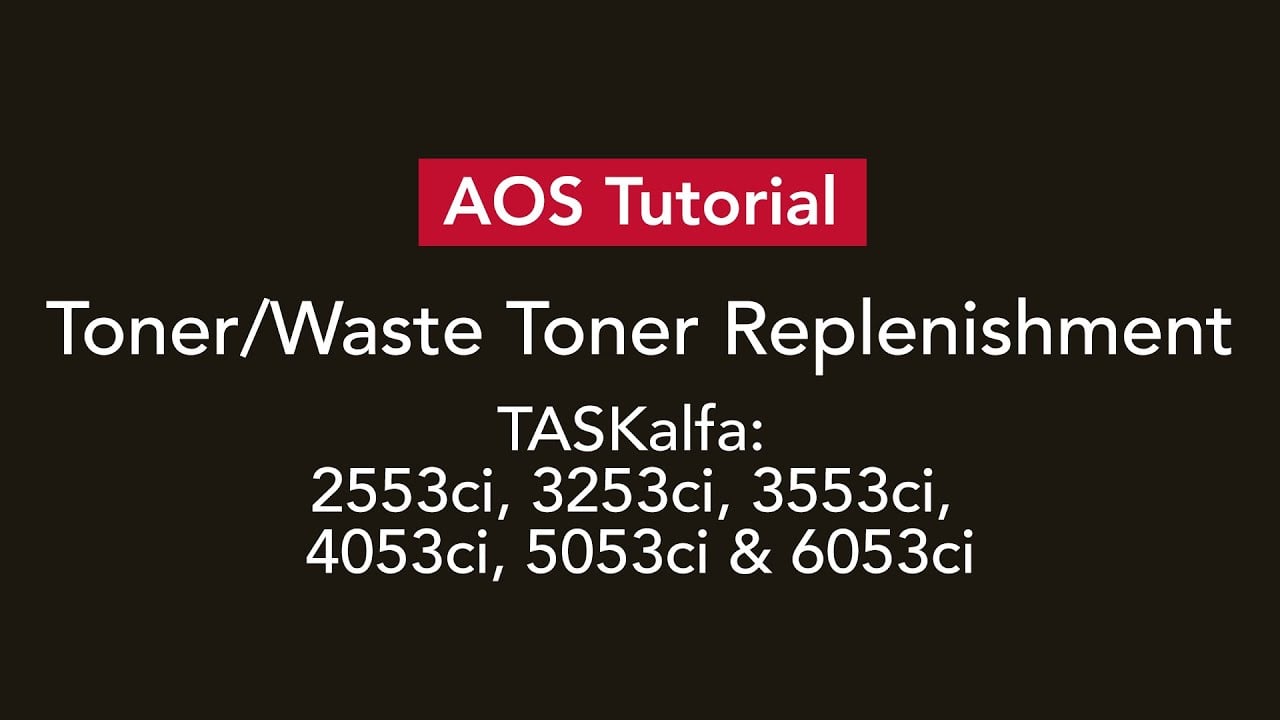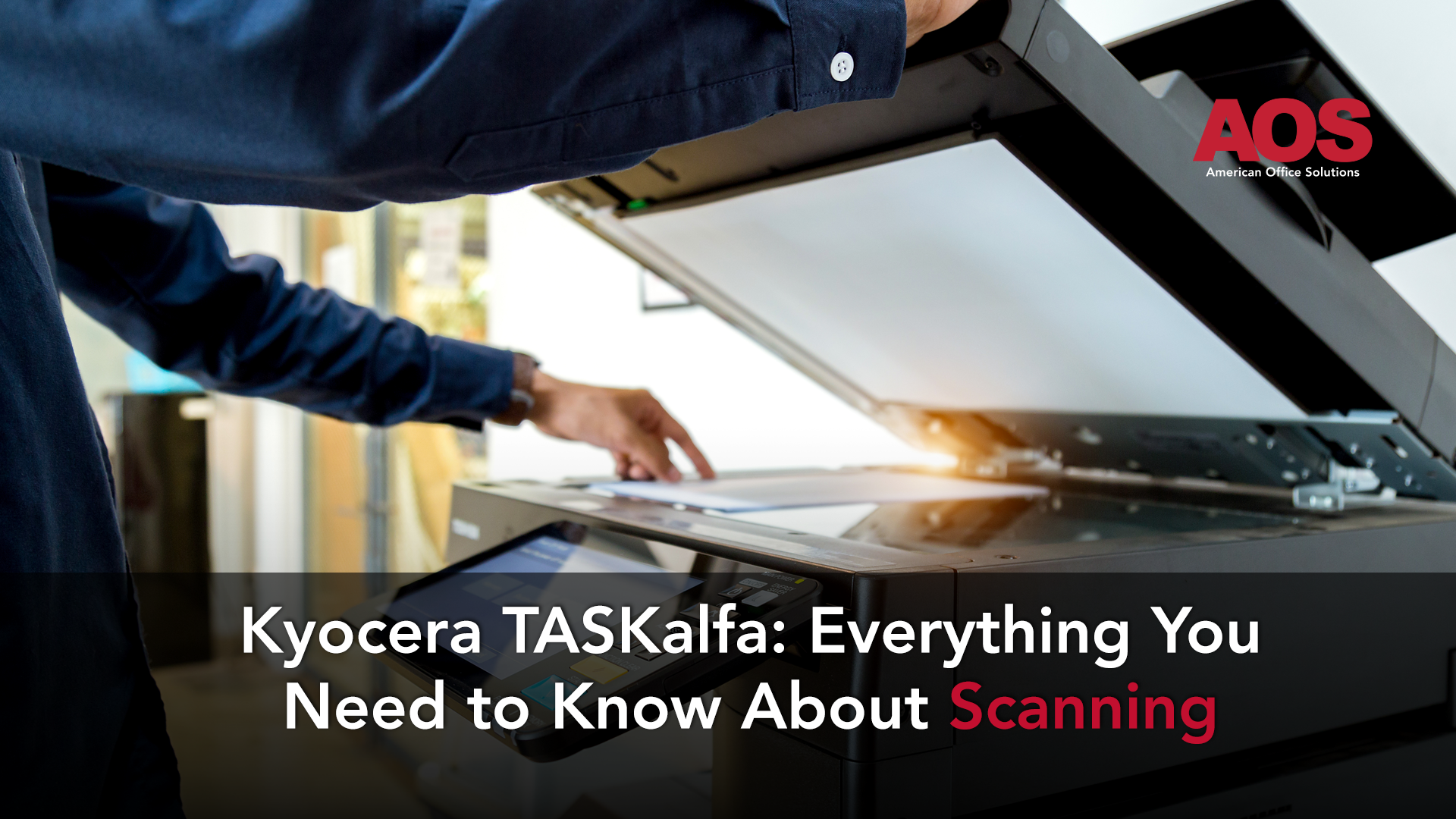One of the most used features of a Kyocera TASKalfa multifunction printer is the copy function. Copying documents using a copier is the act of creating an exact reproduction of an original document. Because of that, modern offices across the world utilize copying on a daily basis. Kyocera TASKalfa copiers in particular are streamlined with high quality functionality, and they bring many benefits to the table.
How to Copy on a Kyocera TASKalfa Copier
If you need to make a copy using a Kyocera TASKalfa copier, there are two main methods of doing so. The first method is feeding a document through the document feeder at the top. The second method is placing the document on the glass. Between these two options, the document feeder excels in copying multiple documents while the glass allows for higher quality single-page copies.
In order to copy with one of the aforementioned methods, begin by either pressing the Copy option on the touch screen or the copy button on the control panel. Once in the copy menu, place the original document that needs to be copied in the document feeder or on the glass depending on your needs. The device will automatically determine if there is a document on the glass or in the document feeder. From there, press Start, and the device will copy the document.
If you're having trouble the below breakdown may help to follow depending on if you're using the document feeder or the glass.
When using the document feeder to copy:
- Place your document or documents face up on the feeder, adjusting the side fences to correct width as needed. A green light will light up on the start button when everything is correctly in place.
- Press copy on the home screen.
- Key in the number of copies required by selecting the option in the top right corner.
- Press the Start button.
When using the glass to copy:
- Place document face down on the glass.
- Press copy on the home screen.
- Key in the number of copies required by selecting the option in the top right corner.
- Press the Start button.
How to Copy Double-Sided Documents on a Kyocera TASKalfa Copier
Although using the copy function of a Kyocera is a simple affair, there are plenty of copying features on Kyocera TASKalfa devices that you might not notice at first glance. For example, duplex copying might go unnoticed by those who do not need it. Duplex copying simply refers to copying a double-sided document.
To utilize duplex copying, enter the Copy menu and search for the option that indicates 1-sided or 2-sided copying. Selecting the duplex option there allows for production of 2-sided copies. When using the duplex option, the easiest method is to feed it through the document feeder.
Useful Copy Features on Kyocera TASKalfa Copiers
Kyocera TASKalfa copiers are robust devices that have multiple options to aid the user when copying documents. After pressing the Copy button, you will see numerous additional options for copying. All of these features have specific uses that allow for a wide range of jobs and projects.
The first option is the box labeled “Auto” on the Copy menu. Just like it sounds, the Auto option automatically sizes the copy to the same dimensions as the original document.
The second useful copying tool is “Density”. Density is used to make copies lighter or darker. Selecting a negative value will make the copy lighter, and selecting a higher value will make it darker.
The third tool affects reduction and enlargement of the copy. The “Zoom” key will bring up options to shrink or enlarge the items that will be copied over.
The fourth tool is the “Combine” option. Combine allows the user to copy two, three, or even four documents into one sheet.
Benefits of Copying With a Kyocera TASKalfa Copier
All in all, there are plenty of reasons to choose a TASKalfa copier for your office because of the many benefits one can bring. Below are some of the main benefits copying with a Kyocera TASKalfa copier can bring to an office.
- Features - Numerous copying options and features on TASKalfa copiers allow for a wide range of jobs to be completed.
- Workflow - Workplace productivity can increase thanks to the copying functionality and features Kyocera TASKalfa copiers bring to the table.
- Quality - TASKalfa copiers are optimized for maximum document reproduction quality.
- Reliability - All Kyocera devices are tested constantly to guarantee reliability for all of their functions, including copying.
- Ease of Use - Kyocera prides themselves on their user-friendly interface. Although the Copy menu may look complicated at first glance, any user will be able to quickly master using its features.
The Final Say: Copying With a Kyocera TASKalfa Is Perfect for Any Office
Hopefully the information above has helped you understand more about how robust and exceptional Kyocera TASKalfa copying is and how to use more of its potential. If you have further questions regarding TASKalfa devices or are in need of a good copier in the Western, Central/Mid, and Southeastern Michigan area, feel free to give us a call at 800-346-6920. Staff at American Office Solutions are ready and willing to assist in meeting your copier needs.